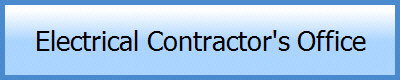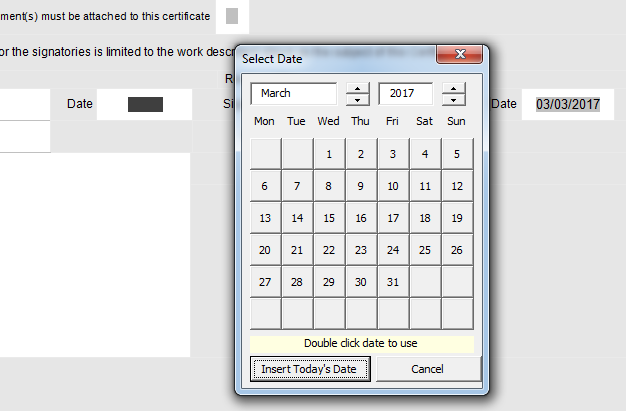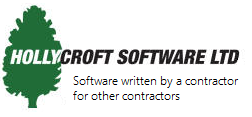 |
Modules included |
|
|
Auto-filling Circuit Reference Numbers
Our software can fill our circuit
reference numbers automatically. 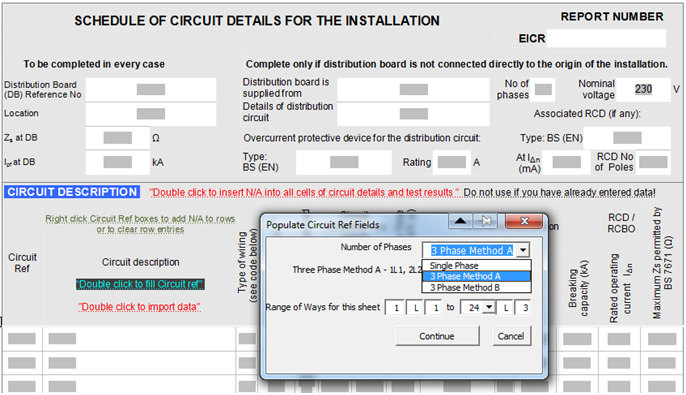 Just select the type of numbering you require:
Choose how many circuits you wish
to fill and the rest is done for
you. 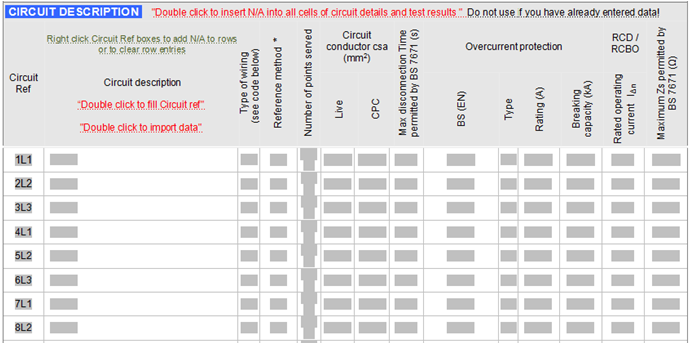 Note: You can auto-fill continuation sheets and Sub Distribution Board forms circuit ref numbers in the same way.
Auto-fill Circuit Details
Filling in circuit details can be a tedious job. So to save time, our software allows you to store commonly used circuit values to quickly select from, modify and transfer to the form.
The software comes pre-loaded with
domestic, industrial and commercial
circuits. You just select
from the list, and modify, then
click the “Use” button to add the
data to the form.
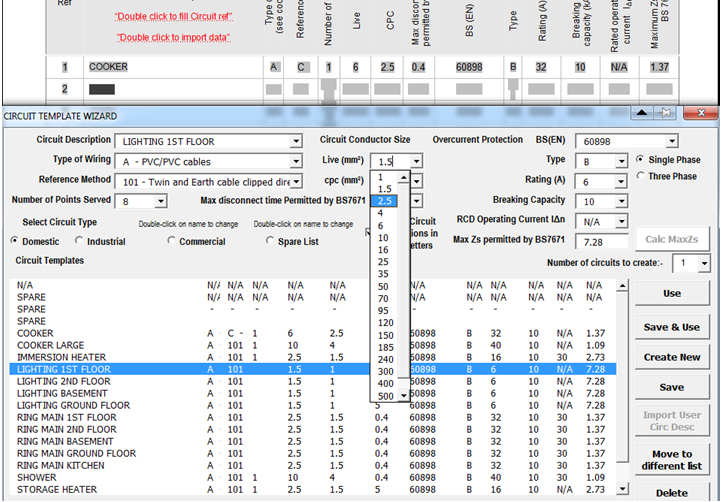
The screenshot below shows the domestic
circuit list. Lighting 1St
Floor circuit has been selected.
Notes:
Auto-filling 3-phase circuits
There is the facility for adding 3-phase circuits to the certificate. Choose the circuit type you want, modify the circuit description, choose “Three Phase” option (shown in red box below).
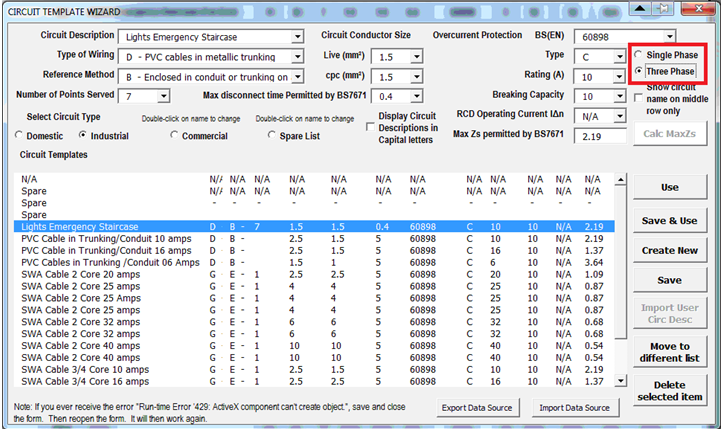
The 3 phases of data are populated
onto the form. You can alter
details for each phase separately
using the dropdown boxes, as shown
below. 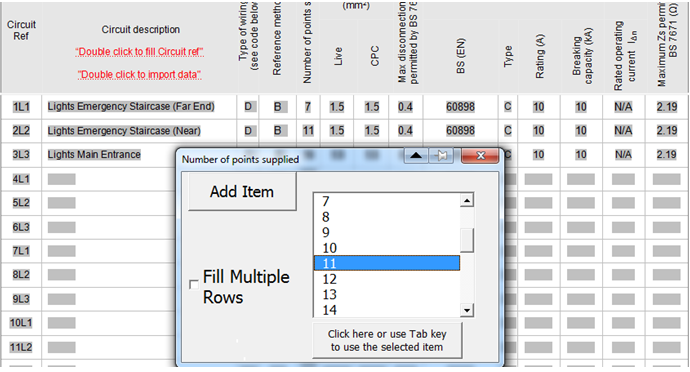
Note: To alter the circuit descriptions,
close the circuit wizard screen
with the red cross after it opens,
then alter circuit description manually. Auto Date Wizard Quickly add dates to the certificates, with our handy Auto Date Wizard tool.
Auto insert ticks or N/As to blank fields in Inspection Schedule.
This
handy tool allows you to populate the
inspection schedule blank spaces with
N/As or ticks very quickly.
Click to view certificates included in package
Time Saving Form Features
|