If the software fails to open:
a) Ensure you have Microsoft Office installed
on a Windows machine.
b) Also check your computer is set up correctly:
Right
click on the ECO launch icon (green holly tree)
Choose Open With from the menu.
Choose
Microsoft (R)
Application Host
If
you can't see Microsoft (R) Application Host, click
Browse
Click
Local Disk C:, Windows
folder, System32.
Then
scroll through the long list of folders and files, until you
come to mshta.
Click on mshta and then click Open.
Tick
the box that says "Always use the selected program to
open this kind of file.
Click OK.
The
software should launch now.
If you receive a message saying:
This app can't run on your PC.
To find a version for your PC, check with
the software publisher.
Please follow
these instructions.
Step 1: In the Windows search box, type Command
Prompt.
Step 2: Right-click the Command Prompt that appears
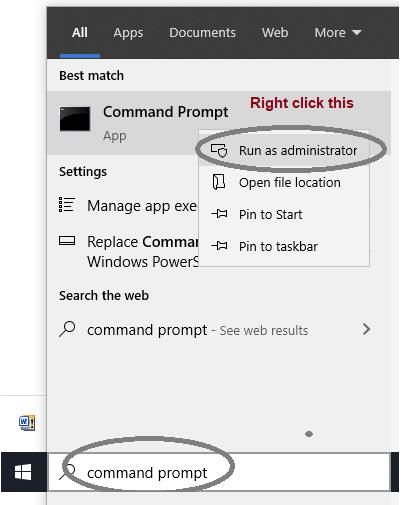
Step 3: Copy and paste the following text into the
prompt and then press Enter.
ftype htafile=C:\Windows\SysWOW64\mshta.exe "%1" {1E460BD7-F1C3-4B2E-88BF-4E770A288AF5}%U{1E460BD7-F1C3-4B2E-88BF-4E770A288AF5} %*
Step 4: Copy and paste the following text into the
prompt and then press Enter. assoc .hta=htafile
|